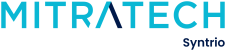Syntrio Customer Success Center
Search our knowledge base and articles, or submit a request.
User File Import Issues
If your site is using the File Import Process for maintaining an up-to-date and correct user access list, there sometimes can be issues with a particular row/individual, or with a column. This article goes over some of those possible issues, and the solutions:
NOTE: Your LMS site is associated with an email address, that is the default ‘from’ email ID, which is usually associated with the administrator, or with an HR/training email address for the site. Always make sure that you confirm that email address, with the administrators of your site. This email address also received a report on any student file import, with any issues that have happened for a particular user. This is reported in that email, with the particular row, and the issue on that row.
Here are some of the issues that are reported:
Issues that occur in the Student Import file
- “Duplicate Username in the table not allowed”. In this instance, there may be a duplicate username in the file itself, or, there may be an issue with a duplicate username that exists on the site, in archived or active users. How can this be fixed?
-
- Check to see if this user is in Archived Users.
- If so, often what happens is that the user often has the email address, associated with an older, no longer correct, employee ID.
- In this case, you will need to Edit this archived user’s email address (which is the username/login ID). Add something like ‘_duplicate’ to the end of the name value in the email, then update.
- Now, this new user can be added, as the username value will not be a duplicate. You can add this user manually, or wait until the next upload.
- KEEP IN MIND. If this user has a training record, it is preferable that those training records are merged into the NEW user records that have been created. Here is an article on how to do so.
-
- The hire date should not be greater than today’s date. In this case, the record associated with a future date, will not be imported. In this case, the next time a file is updated, once past the date, the user will be on the site, or, remove the future date from the hire date field
- Empty field not allowed [first/last/password, orgstructure]. In this case, a required field is missing a value.
- Archive rate – your site has an archive rate associated with it – a percent limit, on how many people can be archived, with one file. This is normally set to 15% but could be higher or lower depending on the organization’s need. This protects a ‘bad’ file, from archiving all users. If this happens, check that the employeeID matches (no leading zeroes dropped, as an example), or that the file data is correct. If it is, then contact success@syntrio.com, to get the archive rate raised.
Review any issues, and fix them in the original file, before uploading again.
Adding or Editing a user, including password
Checking the date of the Last Archive for A User
Deleting unused Organization Structures in the LMS
Granting Access to User Groups (or all users)
How can I see what roles are in the LMS? How can I add or edit roles to someone?
How To Add, Edit, or Delete An Organizational Structure
How to Archive and Delete a User
How to create another administrator account for temp assistant?
How to Restore A User to Active Status
Still can’t find an answer?
Submit a Request and we will get back to you.