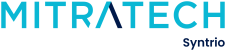Syntrio Customer Success Center
Search our knowledge base and articles, or submit a request.
How to Merge Users
You will need to merge users if, for some reason, there is an existing user with has ended up with either an employee id that exists in the system but is no longer the correct ID or what was entered incorrectly. While you could delete that information, the user may have very important SAFETY or COMPLIANCE RECORDS, that your organization wants to hold on to for reporting purposes. This is how you do this.
To start with, please verify you have both the correct unique ID as an ACTIVE user in the system, and the incorrect ID (but that has history) as an ARCHIVED user in the system. When you have done so, follow the steps below:
- Record on a notepad, electric or otherwise, the unique ID of the ACTIVE user record, and the unique ID of the ARCHIVED user record.
- Click Users on the Left Side panel, and then as the Sub-Menu drops down, choose Merge Users.
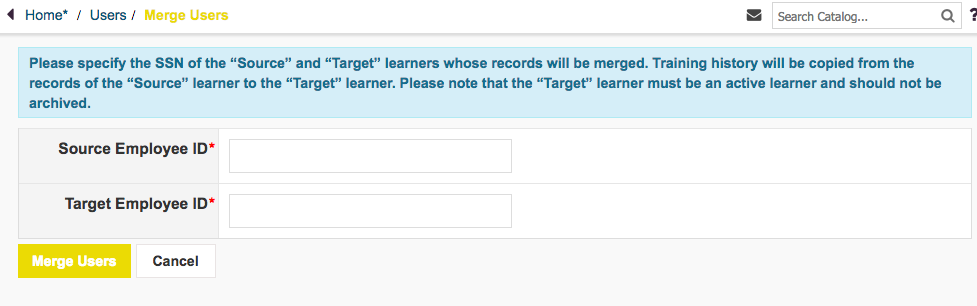
- Enter into the Source ID the ARCHIVED USER record.
- Enter into the Target ID, the ACTIVE USER record.
- Click on the Merge User button
- You will get a screen, to verify that this is, indeed, the same person.
- Continue, and merge.
- The records from the ARCHIVED user will be moved to the ACTIVE user, and the ARCHIVED user will be deleted.
NOTE: If the login name is the same – often the case with EMAIL ADDRESS – but the employee ID is different, and you need to create a NEW USER with the new employee ID, and the SAME email address, below is the procedure:
- For the older user profile to be merged, edit the user, and update the login name (often an email address), adding something like ‘-temp’ at the end. This will make the login name DIFFERENT than the login name for the user you are about to create.
- Create the new user, with the correct employee ID, and the correct login name/email address. Add New.
- Now go ahead and go through the Merge Process.
Adding or Editing a user, including password
Checking the date of the Last Archive for A User
Deleting unused Organization Structures in the LMS
Granting Access to User Groups (or all users)
How can I see what roles are in the LMS? How can I add or edit roles to someone?
How To Add, Edit, or Delete An Organizational Structure
How to Archive and Delete a User
How to create another administrator account for temp assistant?
How to Restore A User to Active Status
Still can’t find an answer?
Submit a Request and we will get back to you.