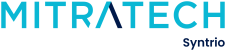Syntrio Customer Success Center
Search our knowledge base and articles, or submit a request.
Reporting On Outstanding Training Assignments
Here is the path to reporting on Outstanding Training Assignments:
- On the left column menu, go to Reports|Training Plans and Assignments|Outstanding Training
- Here there are two filter choices:
-
- Filter by User Information/Criteria
- Filter by Training Plans:ad, or to email.
-
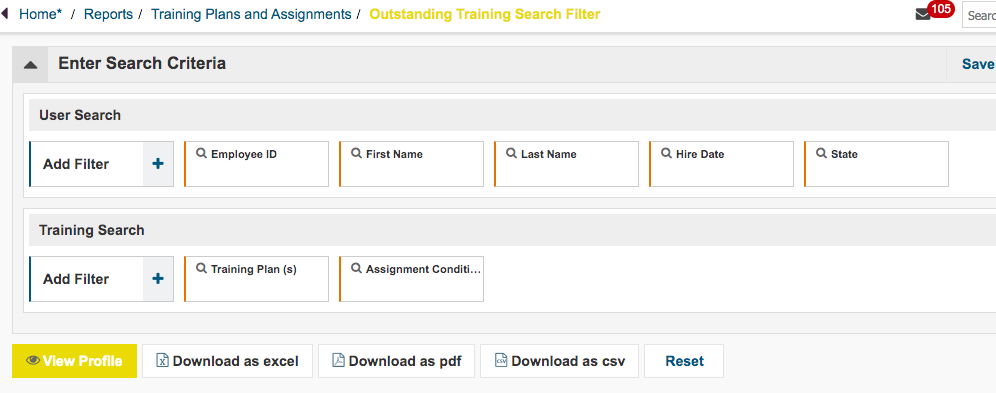
3. By clicking on the different tabs, you can choose both user criteria, and training plans to include.
4. Once you have chosen the users you wish, and the Training Plans, then click on View Profile.
5. From here, you can click on the right side, the square of nine boxes, and include the fields you want.
6. Then export the report, usually as excel, for download.
Running the Training Assignments Summary Report
Delete Multiple Training Plans from users incorrectly assigned, or the need has changed
Training Assignment Overview Report
Reporting On Outstanding Training Assignments
Training Plan Path – Start Here for Understanding Training Plans
How To Edit The Title of A Training Plan, Insert Custom Message
How Do I Find those Not Assigned, or Those Not Satisfied, A Training Plan?
How To Change the Training Assignment Due Date?
I have assigned a training plan, but the user is not showing as Outstanding?
Can I Re-Send A Training Plan Assignment Email?
How To Delete A Training Assignment From a Student That is No Longer Needed
Still can’t find an answer?
Submit a Request and we will get back to you.