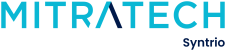Syntrio Customer Success Center
Search our knowledge base and articles, or submit a request.
Adding a Training Plan
Click on Training Plans on Left Side Menu. On the top right, click Add Training Plan. Enter the name of the Training Plan. Choose whether this plan is required or recommended.

Add Courses to the Training Plan, by clicking ‘Add Items’.

Once you’ve chosen your course or courses, you can decide the due date on these items, and then click Add:

Repeat the process, for additional courses, that may have different due dates, or no due dates. For most situations, this is all you will need to do. In other situations, you may wish to have a course that is alternate – giving users a choice of ‘this course or that course. By clicking ‘+Add’ above the Course, you can create an alternate, which still fulfills the requirement.

Now that you have finished this training assignment, you can use the Unlock, next to Add Items, which will make this available for actually assigning the training to users. (Refer to Assign Training in Search and Update Records, for how to assign training.)
This brings you back to the list of assignments, which you can then Clone, Edit, Retire, or Delete, as needed. You can see this on the far right in the following image:

Running the Training Assignments Summary Report
Delete Multiple Training Plans from users incorrectly assigned, or the need has changed
Training Assignment Overview Report
Reporting On Outstanding Training Assignments
Training Plan Path – Start Here for Understanding Training Plans
How To Edit The Title of A Training Plan, Insert Custom Message
How Do I Find those Not Assigned, or Those Not Satisfied, A Training Plan?
How To Change the Training Assignment Due Date?
I have assigned a training plan, but the user is not showing as Outstanding?
Can I Re-Send A Training Plan Assignment Email?
How To Delete A Training Assignment From a Student That is No Longer Needed
Still can’t find an answer?
Submit a Request and we will get back to you.