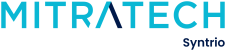Syntrio Customer Success Center
Search our knowledge base and articles, or submit a request.
When I launch the Course, the Image Takes Up the Whole Screen
Usually, this issue is caused by the zoom not being 100% in the browser. Resetting to zero and reloading the course window should fix the issue.
When I launch the course, the image takes up the whole screen
To View Current Custom Content
Is there a path for the hearing disabled?
How long can I leave the course, and the course will still bookmark when I come back to it?
Where Can I View the List of Syntrio Courses?
Troubleshooting Steps for Courseware
What elements are in Syntrio courses?
Do the Syntrio courses bookmark? How does this work?
Using Custom Content in Syntrio Courseware
I can’t seem to move forward in a course. What should I do?
What browsers and operating systems will Syntrio courses work on?
Still can’t find an answer?
Submit a Request and we will get back to you.