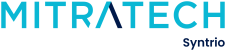Syntrio Customer Success Center
Search our knowledge base and articles, or submit a request.
How To Pull a Completion Certificate Report and Download Certificates
Please take the following steps to pull a Completion Certificate Report and Download Certificates:
- Click Reports on the left side of your screen, followed by Completion Certificate Report.
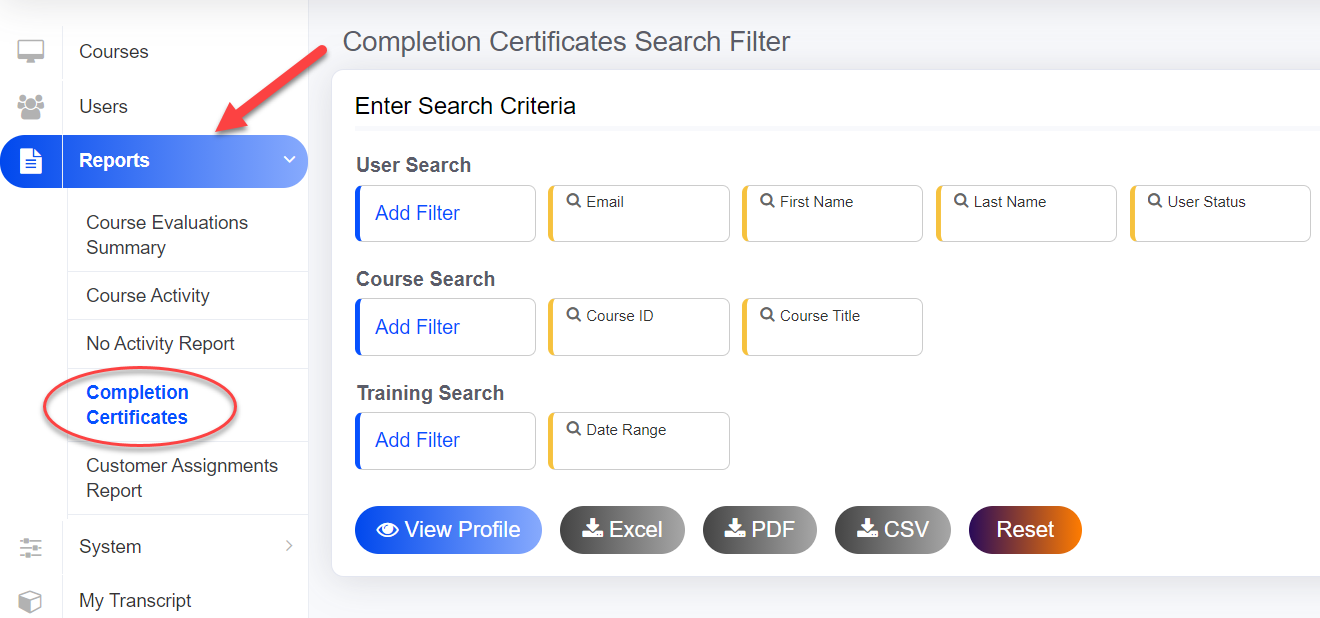
-
Select the Course ID (or Course Title) field from the Course Search criteria to choose the applicable course, then click Update. If desired, you may also select filters under the User Search or Training Search criteria (such as Email or Date).
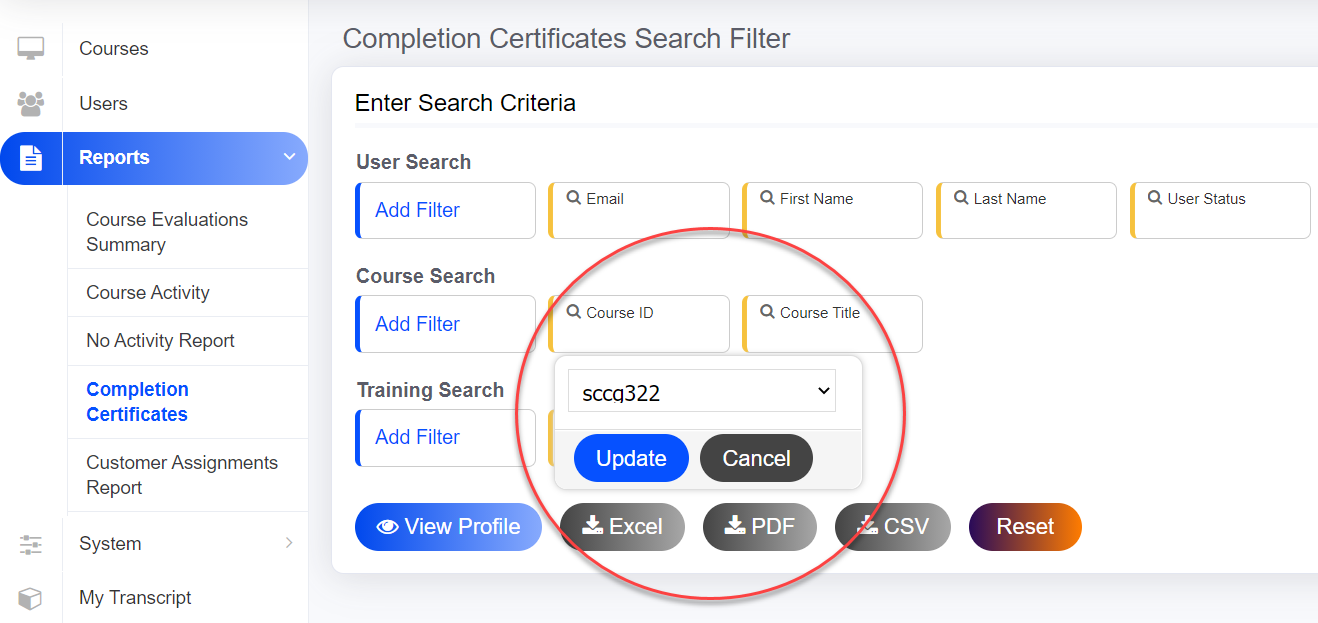
- You can view the report online by clicking View Profile or download a copy by clicking Excel.
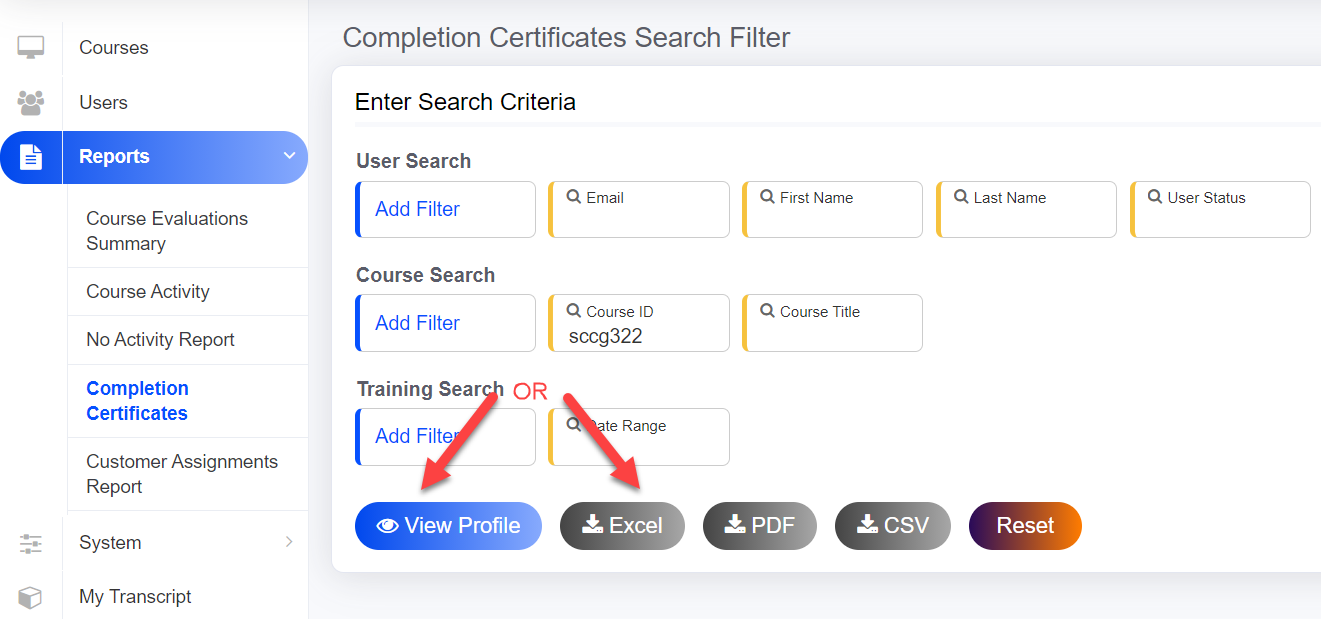
- To download the certificates, click the Download Certificates icon next to the course name.

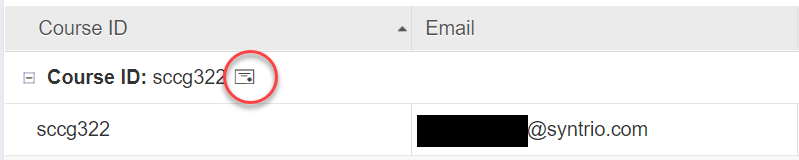
Please allow time for these certificates to download. Please only attempt to download 50 certificates at a time.
Still can’t find an answer?
Submit a Request and we will get back to you.