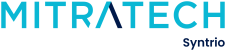Syntrio Customer Success Center
Search our knowledge base and articles, or submit a request.
Getting Started
Sign in to the CMS with your user name and password. Your user name was sent in the Welcome to Lighthouse Services Case Management System! email along with a link to create your CMS password.
The link to the CMS Sign in page is: https://www.lighthouse-services-cms.com
The CMS Sign in page is shown below.
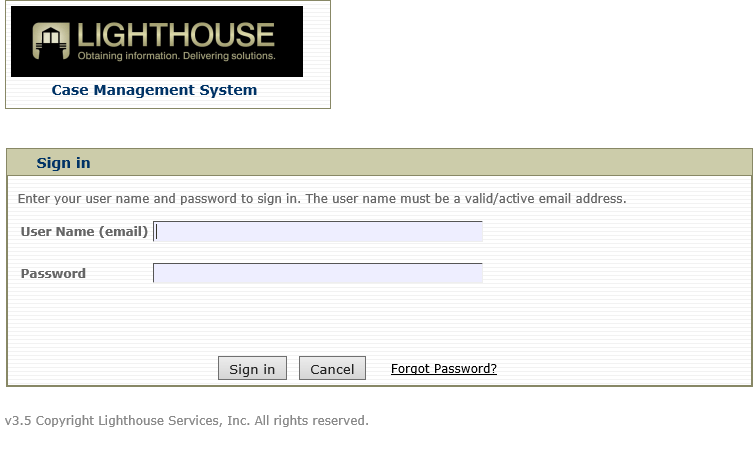
If you have forgotten your password, click on the ‘Forgot Password?’ link. You will then need to enter your username (email address) and the CMS will email a link to you to reset your password.
Note that after 5 unsuccessful login attempts, depending on your company’s security settings in the CMS, the user is either locked out of the system or required to enter a CAPTCHA code along with their sign in credentials. An example of the CAPTCHA screen is shown below.
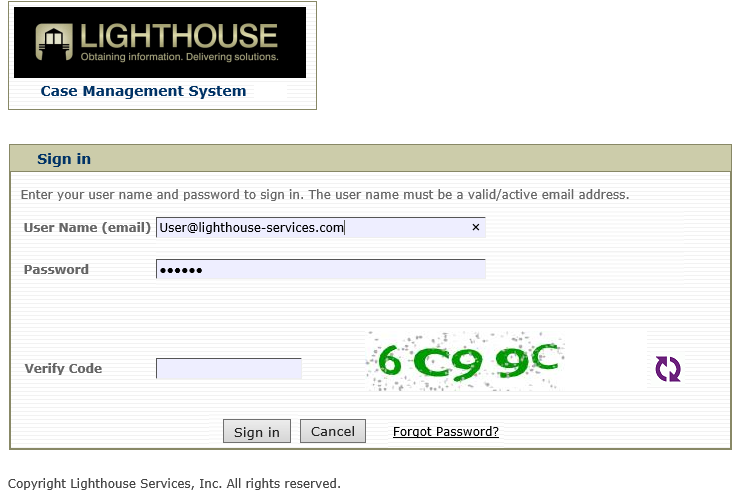
Your Case Management System will be pre-configured with information provided to Lighthouse Services in your organization’s set-up and service agreement such as company name, logo, and administrator user.
Unless there are new messages waiting in your Inbox, the CMS opens in the Incident Reports tab. This is the heart of the CMS and where you manage any Incident Reports you receive.
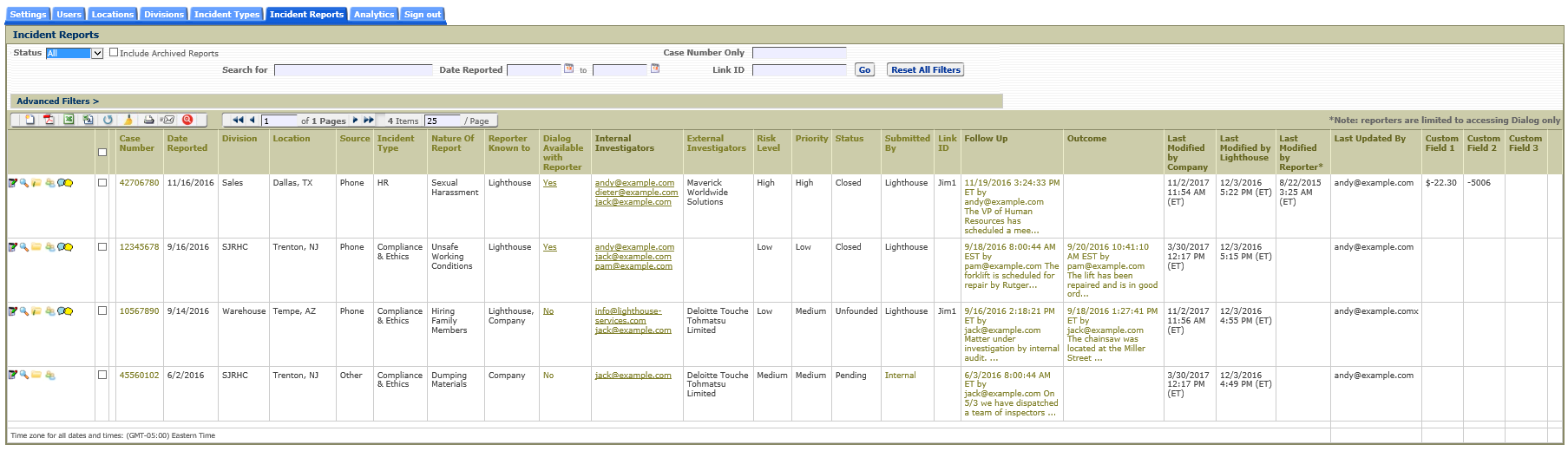
The current user name signed in, the last time they signed in, and their role are displayed at the top of every CMS page as shown below.

To view a tutorial on how to use CMS, click on the Tutorial Video link in the header.
If there are unread messages waiting for the user, an alert notification will be presented at sign on to let the user know about the new messages from the administrator. An example of this notification is shown below.
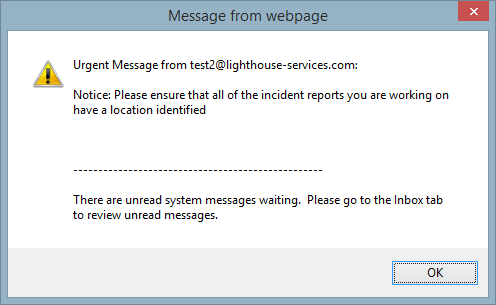
Still can’t find an answer?
Submit a Request and we will get back to you.